>>
Technology>>
Science and technology>>
How to Create Professional PDF...How to Create Professional PDFs Effortlessly with LightPDF PDF Generator
The Silicon Review
10 November, 2025
In today’s fast-paced digital world, efficiency and accessibility are the keys to productivity. Whether you are a business professional, student, educator, or content creator, you probably deal with PDF files every day — from reports and presentations to eBooks and marketing materials. However, creating high-quality, well-designed PDFs from scratch often requires multiple tools and technical knowledge. This is where LightPDF PDF Generator (https://lightpdf.com/pdf-generator)steps in to revolutionize the process.![]()
A Smarter Way to Create PDFs
LightPDF PDF Generator is an AI-powered tool designed to help you create professional PDF documents in just a few clicks. Instead of manually formatting, writing, or designing, users simply need to enter their text and topic, and the AI automatically generates a clean, well-structured PDF file.
What makes LightPDF stand out is its intelligent automation. The system doesn’t just paste text into a file — it understands your content’s tone, purpose, and layout, then formats it into a polished, ready-to-share PDF. Whether it’s a business proposal, educational handout, or marketing brochure, LightPDF takes care of every detail.
How to Use LightPDF PDF Generator
Creating your own PDF with LightPDF is incredibly simple. Here’s how you can do it step by step:
- Visit the LightPDF website
On the homepage LightPDF, navigate to the PDF Generator - Enter your text and topic
In the text box, type or paste the content you want to include. You can also write a short topic or idea, and the AI will automatically generate relevant text based on it.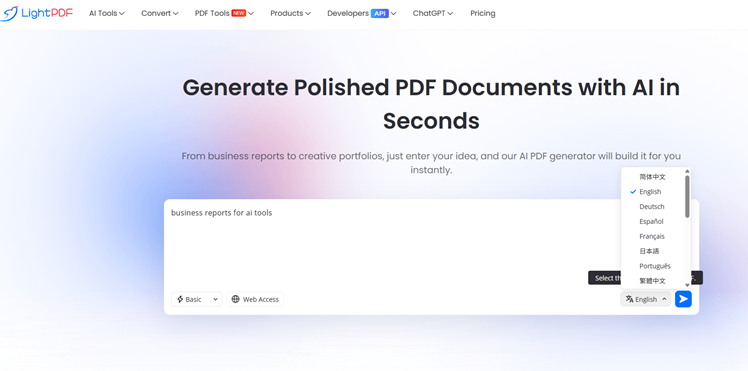
- Choose your language and style
Select your preferred output language — for example, English, French, or Spanish. You can also pick a tone or format, such as professional, academic, or creative. - Click “Generate”
Press the Generate button on left, and the AI will instantly create a well-formatted PDF document that matches your input.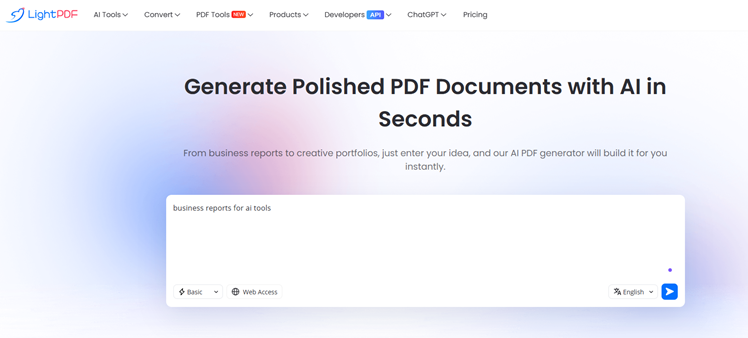
- Preview and download your PDF
Review your generated file and then download it directly to your device.
That’s it — within seconds, you’ll have a professional, multilingual PDF ready to share, print, or send.
Who Can Benefit from LightPDF?
- Students and Educators: Quickly create essays, reports, and study materials.
- Businesses: Generate invoices, proposals, and multilingual contracts.
- Content Creators: Turn blog posts or marketing content into elegant PDFs.
- Freelancers: Deliver professional, polished files to clients worldwide.
No matter your role, LightPDF PDF Generator streamlines your workflow and ensures every document looks professional.
Conclusion
Creating professional, multilingual PDF documents has never been easier. With LightPDF PDF Generator, you can transform plain text into elegant, ready-to-use PDFs in just a few seconds -saving time, effort, and money. Whether you’re preparing business reports, educational materials, or creative projects, LightPDF gives you the power to communicate seamlessly across languages and audiences.
Try LightPDF PDF Generator today and see how AI can simplify and enhance your document creation experience.
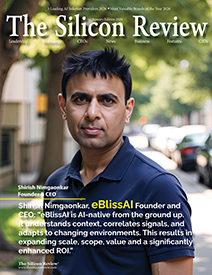
_2025-12-15_12-44-58.webp)
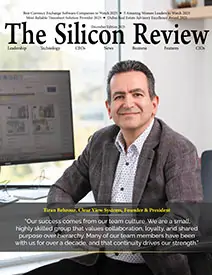
_2025-11-17_06-38-14.webp)
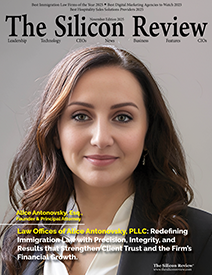
 (1)_2025-10-21_13-35-14.webp)