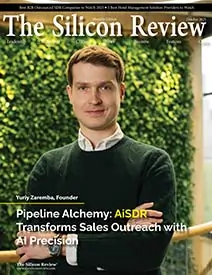>>
Other>>
Press release>>
How to Transfer All Data Files...How to Transfer All Data Files From an Old Phone to a New Phone
The Silicon Review
18 June, 2019
Smartphones have become a crucial part of our lives. Our daily activities are so dependent on mobile phones that it would be almost impossible to live without it.
Every year, new flagship mobile devices keep coming to the market and with features that are far better than the previous ones as phone makers are ramping up their efforts to lure away each other’s customers. However, when you come back home from the store with your new mobile device, there is always a challenge —transferring all the data from the old phone to the new phone. And if you are switching from one platform to another then it gets even more complicated. While Android might have an upper hand when it comes to transferring data as it has the advantage of seamless cloud integration, transferring data on an iOS device is still not a cake walk. And this is where phone to phone transfer comes into the play.
Phone To Phone Transfer
If in case you don’t know what Phone to Phone transfer is, it is nothing but the process of transferring all the data such as contacts, messages, photos, music, video, call log, etc. And when it comes to transferring data from an old device to a new device there are basically two generic scenarios: transfer android to iPhone and iPhone to Android transferwhich mainly includes how to transfer contacts from iPhone to android.
Talking about transferring data from an old Android device to a new one or even to an iPhone, one can always opt for the Google cloud option. All you need to do is make sure your old phone is signed in to the user’s Google account. Then, you’ll need to find your phone’s backup settings and create a back of the old phone on the Google drive. The backup includes several types of files including installed apps and accompanying data, call history, device settings, calendar entries, contacts, photos, and videos, etc. So, when you get a new Android mobile device, all you need to do is log in to the same user’s Google account and restore the backup. And it would automatically store the data of the previous device.
If in case you don’t want to use the Google drive due to the ever-increasing hype of cloud platforms getting compromised, you can always use the dedicated phone to phone transfer tools and software such as Samsung Smart Switch (which is used to transfer data from one Galaxy device to another). However, not every tool helps in transferring every type of file. And if you want to transfer the data to an iPhone, then you can synchronize the Google account and transfer the contact to your iPhone device.
There are other instances too, and just like the above mentioned, those also need some different kind of approach. But, have you ever wondered how easy it would have been if there is one tool, completely dedicated to phone data transfer irrespective of the OS — be it iOS or Android?
Luckily, there is one such platform available that can fill the void in phone to phone data transfer—dr.fone-switch.
dr.fone- Switch to the Rescue
The major advantage of using dr.fone-switch tool is the fact that one can transfer all types of data like contacts, messages, photos, music, calendar, etc. from phone to phone without any hassle. It doesn’t matter you are an Android user or an iOS user, dr.fone can transfer your data irrespective of what mobile device you have.
That is not all; this amazing phone switch tool is compatible with over 8000 iOS and Android devices in order to transfer data freely.
Here are some of the actions that this phone switch tool can perform seamlessly
- iOS to Android:Using dr.fone-switch tool one can transfer a total of 15 file types: photos, videos, contacts, contact blacklist, messages, call history, bookmarks, calendar, voice memo, music, alarm records, voicemail, ringtones, wallpaper, and notes.
- iOS to iOS: Just like iOS to Android transfer, for this action also, the tool allows the user to transfer 15 file types: photos, videos, contacts, messages, call history, bookmarks, calendar, voice memo, music, alarm records, voicemail, ringtones, wallpaper, memo, and safari browser history.
- Android to iOS: For Android to iPhone, this tool supports the 9 prime file types transfer which includes: photos, videos, contacts, messages, call history, bookmarks, calendar, voice memo, and music.
- Android to Android: When you are transferring data from Android to Android, one can transfer 11 file types: photos, videos, contacts, messages, call history, bookmarks, calendar, voice memo, contact blacklist, music, and apps.
Overview
While many phones to phone transfer tools in the market are dedicated to performing the transfer for either one type of OS or one type of file, dr.fone-switch is going all out to make data transfer from one device to another, easier than ever. Furthermore, while phone switching tools like Samsung Smart Switch takes 5 minutes or more to transfer data from one device to other, dr.fone-switch gets the job done in just 3 minutes.
_2025-12-15_12-44-58.webp)

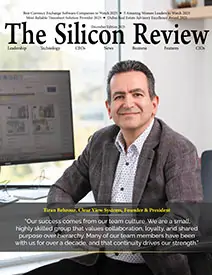
_2025-11-17_06-38-14.webp)
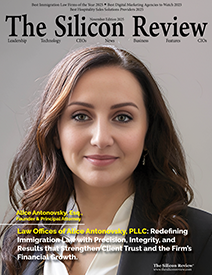
 (1)_2025-10-21_13-35-14.webp)