>>
Industry>>
Media and entertainment>>
How to Stream a Pre-Recorded V...How to Stream a Pre-Recorded Video on Twitch
The Silicon Review
15 March, 2023
Twitch is a popular platform that allows users to stream live videos of things that interest them. While most people think of Twitch as a live streaming platform, you can also stream pre-recorded videos here. Which is better for a number of reasons: maybe you don't have enough reliable internet for live streaming, or you just want to make sure everything goes perfectly and without a hitch.
In addition to the exciting world of streaming pre-recorded content on Twitch, it's crucial to ensure a seamless and secure broadcasting experience. This is where the strategic use of VPN for Twitch. VPN not only enhances your online security but also opens up new possibilities for content delivery. By masking your real IP address and encrypting your internet connection, a VPN allows you to navigate around geographical restrictions and potential bandwidth
throttling imposed by Internet Service Providers
If you want to share a pre-recorded video with your Twitch subscribers, you can easily stream it through Twitch. Streaming pre-recorded videos is one way to showcase game moments or share your creative content with a wide audience. Here are the steps you need to follow to stream a pre-recorded video on Twitch:
- Create a Twitch account. If you don't already have a Twitch account, you need to create one. Go to Twitch.tv and sign up by following the prompts to enter your information.
- Download OBS. OBS (Open Broadcast Software) is a free tool that can be used to stream pre-recorded videos on Twitch. Download OBS and follow the installation prompts.
- Set up OBS. Once OBS is installed, open it and click on the "Settings" button. From there, select the "Stream" tab and choose "Twitch" as your streaming platform.
- Step 4: Add your pre-recorded video to OBS.To add your pre-recorded video to OBS, select the "Add" button under the "Source" section. Choose "Media Source" and select your pre-recorded video from your computer.
- Adjust the settings. After adding your pre-recorded video to OBS, you can adjust the settings to personalize your stream. You can adjust the size and position of the video, add audio effects, and more.
- Start streaming. Once you have set up OBS and adjusted the settings, it\'s time to stream your pre-recorded video. Click on "Stream" to start broadcasting your video on Twitch.
Software
There are also many popular software products for broadcasting pre-recorded videos. Here are the best of them:
- OBS Studio is free, open-source software that allows you to stream video from your computer. With OBS Studio, you can add sources like webcam footage, browser windows, and more. To stream a pre-recorded video on Twitch with OBS Studio, all you need to do is add the video as a source and start streaming.
- XSplit is a paid piece of software that’s similar to OBS Studio, but with some additional features. One of those features is the ability to stream pre-recorded videos. With XSplit, you can add your pre-recorded video as a source and stream it just like you would stream any other video. Services If you don’t want to use software to stream your pre-recorded video on Twitch.
- Gyre - is a tool for content creators to launch looped pre-recorded live videos. You don't need to register or provide access to your YouTube account. Simply upload your video to the Gyre server and stream it from there.
- Restream is a service that allows you to stream to multiple platforms at once, including Twitch. To stream a pre-recorded video on Twitch with Restream, you’ll need to upload your video to Restream and then use Restream to stream it to Twitch.
- Streamlabs is a free service that allows you to create overlays and alerts for your streams, but it also has a feature for streaming pre-recorded videos. With Streamlabs, you can upload your video and then use the Streamlabs software to stream it on Twitch.
Conclusion
Streaming a pre-recorded video on Twitch is a great way to reach a larger audience and share your content with your followers. By following the steps above, you can easily set up OBS and start streaming your pre-recorded video content. With software like OBS Studio and XSplit, or services like Restream and Streamlabs, it’s easy to stream your pre-recorded video to Twitch. Whether you’re looking to test the waters with pre-recorded content or you’re a seasoned streamer looking to experiment with new content types, pre-recorded video on Twitch is a great option.
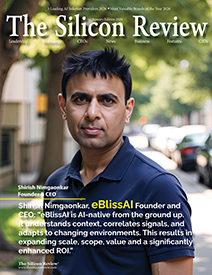
_2025-12-15_12-44-58.webp)
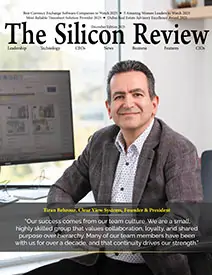
_2025-11-17_06-38-14.webp)
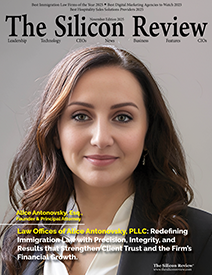
 (1)_2025-10-21_13-35-14.webp)