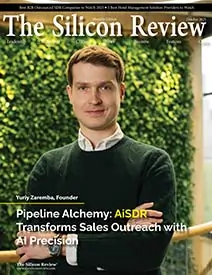>>
Technology>>
Mobile>>
Broken Phone Data Recovery –...Broken Phone Data Recovery – Samsung Broken Screen and Android Data Extraction
The Silicon Review
25 November, 2025
Samsung or other Android devices can face screen damage or even system failures. Many people worry about losing important files when their phones get damaged. At this point, broken phone data recovery helps retrieve multimedia and other important data. Even with severe damage, effective methods can restore your information. So, this guide explains simple and quick ways to restore files from broken phones.
Part 1. What is Broken Phone Data Recovery?
It is basically the process of retrieving essential files from damaged devices. This assists in retrieving various data, such as photos and documents, from inoperable phones. Besides, it functions even in case the touchscreen is not responding or the buttons are totally broken. Moreover, Samsung broken screen data recovery allows users to restore files without replacing the entire device.![]()
Recovery can rely on software tools or hardware accessories to access data properly. In severe situations, professional services may be needed to extract files safely from a damaged phone. Overall, broken phone data recovery helps ensure that your essential information does not become permanently lost.
Is Samsung Broken Screen Data Recovery Possible?
Yes, Samsung broken screen data recovery is possible using software or even by professionals. Even severely damaged phones can have their essential files restored safely and efficiently. With proper tools, broken Android data extraction becomes manageable for all non-technical users. Also, several factors can cause data recovery to fail, which you can explore from the following points:
- Device Drops: Phone drops lead to the internal hardware being broken.
- Water Damage: Exposure to water can cause shorting of device components.
- Battery Swelling: A swollen battery may bend out the phone body or break the inner circuits.
- Physical Impact: Powerful hits on hard surfaces may ruin internal or external components.
- Screen Pressure: Too much stress on the screen may result in cracks or irresponsiveness in touch.
Part 2. How to Recover Data from a Samsung with a Broken Screen
Several safe methods allow users to restore files without technical knowledge or extra risk. So, the following part covers 5 different ways to recover data from a Samsung with a broken screen:
Way 1. Retrieve Data from a Broken Samsung Without an SD Card Using Dr.Fone
Dr.Fone - Data Recovery (Android) offers a trusted way to recover lost files safely. This tool supports over 6000 Android devices, including Samsung and Xiaomi. You can also recover deleted data without rooting or enabling USB debugging while keeping the process safe for broken phones.
Dr.Fone retrieves more than 14 file types, including photos, documents, messages, and more. In addition, you can preview your data and choose specific items before restoring them to your device. The tool provides the highest success rate for broken phone data recovery in the market.
It even helps recover files even when the phone screen is black or the touch is unresponsive. Plus, targeted recovery saves storage by restoring essential files instead of everything at once. Apart from that, it even recovers WhatsApp messages and attachments, including media from any account.
Guide to Retrieve Data from a Broken Samsung Using Dr.Fone
Go through the following guide to find out how you can recover data from a broken screen using Dr.Fone – Data Recovery (Android):
Step 1. Access the Broken Data Recovery Tool
Upon accessing the “Toolbox” tab, head to the “Data Recovery” section and select “Android” as your device. Following this, click the “Recover from Broken Phone” feature and link your Android phone to the PC.![]()
Step 2. Select Your Phone’s Condition for Data Recovery
Choose options such as “Display Still Work, But The Screen is Broken or Unresponsive” and tap “Next.” When the prompt appears, press the “OK” button to proceed to the next step.![]()
Step 3. Restore Your Device Data to the Computer
The tool will install the required drivers automatically for your connected phone. After installation, click “Yes, It Works” to access the phone using a mouse and recover your data smoothly.![]()
Pros
- Compatible with Android 16 and supports older versions without performance loss.
- Provides fast scanning and recovery speed with minimal waiting or lag time.
Way 2. Move SD Card Data to Another Android Phone
Another simple method is moving SD card data directly to another Android phone. This approach allows users to access files even if the original phone is broken. Therefore, Samsung broken screen data recovery becomes easier when data is stored on an SD card. You can transfer multimedia and documents without technical knowledge. Plus, it works quickly and preserves files in their original format efficiently.
Cons
- May cause file corruption if the SD card is damaged or unstable.
- Requires another working Android phone to view transferred data.
Way 3. Move SD Card Data to a Computer
You can also move SD card data from your phone directly to a computer. This method allows users to access files even if the phone is unusable. Broken Android data extraction becomes easier when files are copied directly to a PC. Alongside that, it keeps all files intact and organized for easy viewing later. With a simple card reader, you can back up and manage everything effortlessly.![]()
Cons
- Requires a computer with an SD card reader.
- Only files on the SD card can be transferred safely.
Way 4. Recover Data from a Broken Samsung Using a Google Account
Users can also retrieve broken phone data using their Google account easily. Yet, this method only works if backups were made before the phone became unusable. It will then allow restoration of contacts, media, and even app data from Google's cloud during your new phone setup. This approach ensures essential files remain safe even after screen damage. Take guidance from the following guide to recover data using your backup:
Step 1. During setup, tap “Next” and choose “Can’t Use Old Device” when asked. Moving ahead, sign in using your Google account by entering your email or phone number.![]()
Step 2. Afterward, select your latest backup and provide your old device password if prompted. On the restore screen, opt for the data types to move and start restoring.![]()
Cons
- Requires prior Google backup setup before the device becomes unusable.
- Need to recover your data while setting up your new Samsung.
Way 5. Contact a Professional Repair Team
When other methods fail, contacting a professional repair team is the best choice. These professionals employ specialized equipment to deal with the complicated Samsung broken screen data recovery scenarios. They are also able to extract data even when the phone is totally broken or inoperable. In addition, Professionals also report details and safety during the whole process.
Cons
- It can be expensive depending on the level of phone damage involved.
- Users must hand over their devices, risking possible privacy concerns.
Part 3. 5 Tips and Precautions for Broken Phone Data Recovery
Recovering files from a damaged phone requires careful steps to avoid further issues. Thus, these helpful tips make the process safer and easier for all types of users:
- Backup Regularly: Always back up your data to Google or cloud storage frequently. A recent backup ensures faster recovery when your phone becomes unusable or broken.
- Handle Carefully: Avoid pressing the damaged screen too hard while managing your device. Extra pressure can worsen cracks or cause permanent loss of touch functions.
- Remove the Case: Gently remove the phone case to check visible damage without causing stress. A clear view helps identify problems faster and supports safer recovery decisions.
- Dry Immediately: If water affected the phone, dry it quickly to avoid internal short circuits. Fast drying reduces further harm and protects stored data from complete loss.
- Use Tools: Use trusted recovery tools like Dr.Fone only to avoid harming already damaged phone parts. These tools increase success chances and keep your essential files fully secure.
Conclusion
To conclude, broken phone data recovery becomes easier when you follow safe methods. These options help you restore photos and other important files without stress. Even with a damaged screen, you can still bring back valuable information safely. Also, using the right tools even reduces mistakes and keeps your data fully protected. For the highest success and effortless recovery, many users choose Dr.Fone - Data Recovery (Android).
_2025-12-15_12-44-58.webp)

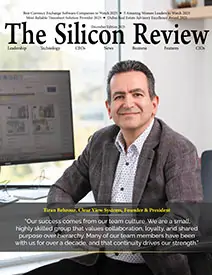
_2025-11-17_06-38-14.webp)
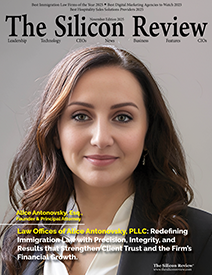
 (1)_2025-10-21_13-35-14.webp)