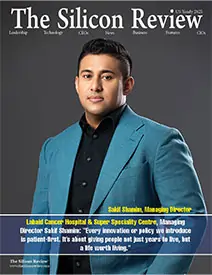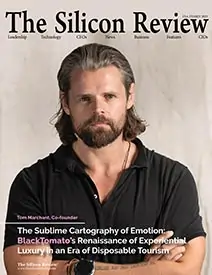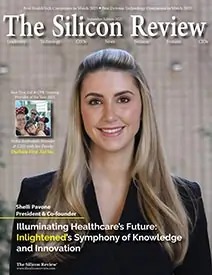>>
Other>>
Others>>
Your Ultimate Guide to Exporti...Your Ultimate Guide to Exporting Zendesk Tickets
The Silicon Review
01 October, 2024
Have you ever wondered how to export tickets from Zendesk? You're not alone. Zendesk is famous for its powerful ticketing features, but its data export options can be a bit of a maze. This guide will help you easily navigate these options and get your data out of Zendesk. Let’s jump in!
Why Do Businesses Move from Zendesk?
Curious why some businesses decide to leave Zendesk? While Zendesk is a top-tier platform with much to offer, it’s not always the perfect match for every organization. This guide’ll dive into why businesses might switch and the key factors behind these decisions. Let's break it down!
Common Reasons Businesses Switch from Zendesk
Cost Considerations: As companies grow, Zendesk’s costs can become substantial. Upgrading to higher-tier plans or adding extra features often leads to increased expenses. Businesses might explore more cost-effective solutions to stay within budget.
Feature Limitations: While Zendesk offers a broad array of features, some businesses find it lacks specific functionalities crucial to their operations. Whether it’s advanced reporting, integration capabilities, or customization options, the need for these additional features can prompt a switch.
User Experience and Complexity: Zendesk's extensive feature set can create a steep learning curve. Businesses might look for simpler, more user-friendly alternatives if they find the platform’s interface challenging or less intuitive.
Integration Challenges: Integrating Zendesk with other tools and systems can be complex and costly. Companies with specific integration needs may seek platforms that offer smoother connectivity with their existing tech stack.
Performance and Scalability: For some organizations, Zendesk’s performance might not meet their needs, especially as they scale. Issues with speed, reliability, or managing large volumes of data can drive businesses to consider other options that better suit their requirements.
Customer Support Experiences: While Zendesk generally provides robust support, individual experiences can vary. Businesses unhappy with the support they receive may look for alternatives that offer more responsive or personalized service.
Exploring Zendesk Alternatives
When considering a move away from Zendesk, businesses often evaluate several alternatives:
Cost-Effective Solutions: Platforms offering similar or enhanced features at a lower cost can appeal to businesses aiming to save money.
Enhanced Functionality: Solutions with advanced reporting, flexible customization, or specific integrations might attract those needing additional capabilities.
User-Friendly Interfaces: Platforms designed for ease of use can provide a more intuitive experience, making them attractive to teams looking for simplicity.
Better Integration Options: Alternatives offering straightforward or versatile integration options can simplify tech stack management, addressing challenges faced with Zendesk.
Performance and Reliability: Options that demonstrate superior performance and scalability can be appealing for growing businesses seeking dependable solutions.
Export Options for Zendesk Data: A Quick Overview
Looking to export your Zendesk data? You’ve got three main options to consider:
- Direct Export from Zendesk Support
- Available To: Professional or Enterprise plan users.
- What It Is: A built-in feature for exporting data.
- How To Enable:
- Activate the Feature: Contact Zendesk Customer Support to request activation, including your Zendesk Support subdomain.
- Configure Settings:
- Go to the Cog icon on the sidebar.
- Navigate to Manage > Reports.
- Click the Export tab (some Zendesk versions have it in a separate tab).
- Re-add your email domain under the Approved email domain section and click Save.
- Disabling Export:
- Click the Cog icon on the sidebar.
- Go to Manage > Reports.
- Choose Disable exports and confirm by clicking Ok.
- Export Formats: CSV, JSON, or XML. Exporting all three formats is recommended for future use.
- Pros: No need for scripts, multiple formats available.
- Cons: Limited to higher-tier plans, export process can be time-consuming.
- Writing Your Script
- Available To: Essential or Team plan users.
- What It Is: Manual data export using Zendesk’s API.
- Pros: No plan upgrade needed, full control over the process, flexibility in formats and integrations.
- Cons: Time-consuming and potentially costly, requires coding skills or a developer, lower API rate limits on lower plans can slow things down.
- Opting for a Ready-Made Solution
- What It Is: A third-party service like Help Desk Migration for an automated, hassle-free experience.
- Exporting with Help Desk Migration:
- To a File: Quickly export Zendesk data (tickets and knowledge base records) to a CSV file. This option is cost-effective but not free.
- To Another Help Desk: Seamlessly transfer data to virtually any help desk platform. We handle the migration, letting you focus on other tasks.
- How It Works:
- Connect Zendesk: Select Zendesk as your source, enter the URL, and grant data access.
- Connect Target Platform: Choose your target help desk and provide the necessary credentials.
- Select Entities: Choose which data to migrate and map fields as needed.
- Trial Migration: Run a demo to preview the results before proceeding with the full migration.
How to Prepare for Your Zendesk Export
Ready to export your Zendesk data? Here’s a quick guide to get you prepared:
- Define Your Goals: Understand what you need from the export. Are you transferring data to a new platform or archiving it? This will help you choose the right export method and format.
- Audit Your Data: Clean up outdated or irrelevant records to ensure you only export what you need. This helps streamline the migration process.
- Check Your Plan: Confirm that your Zendesk plan supports the export method you plan to use. Direct exports are available on Professional or Enterprise plans, while API access might be needed for other plans.
- Backup Your Data: Before starting the export, create a backup of your current Zendesk data. This ensures you have a restore point in case of any issues.
- Choose Your Export Method:
- Direct Export: Enact the export feature through Zendesk’s settings for higher-tier plans.
- API Export: If on a lower-tier plan, use Zendesk’s API for manual exports. Familiarize yourself with the API documentation.
- Third-Party Services: Consider using a third-party service like Help Desk Migration for an easy, automated process.
- Prepare Your Target Platform: Ensure the platform you're migrating to supports the export formats and is ready to receive the data. Understand how to map fields correctly.
- Inform Your Team: Communicate the export plan and timeline to your team to manage expectations and prepare for workflow changes.
- Conduct a Test Run: If possible, perform a trial export to preview results and address any issues before the final export.
- Monitor the Process: Monitor the export to resolve any issues quickly and ensure the data is complete and accurate.
Wrapping Up
Choosing the best method for exporting Zendesk tickets depends on your needs and resources. Whether you use Zendesk’s built-in options, the API, or a third-party solution, each has its perks and drawbacks. If you have any questions or need further assistance, we’re here to help.
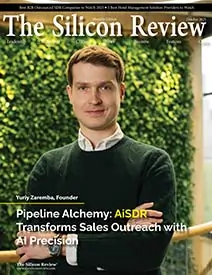

_2025-10-02_10-21-48.webp)